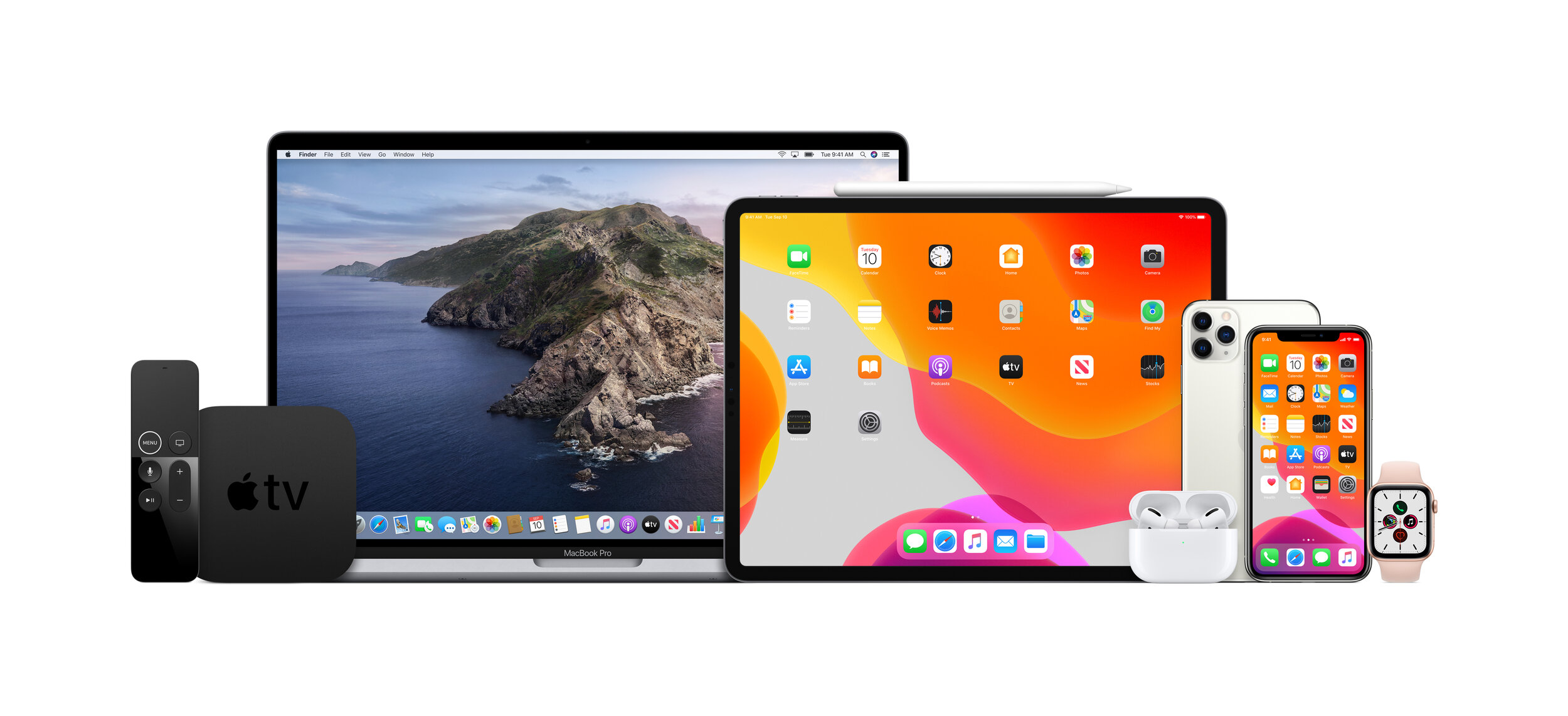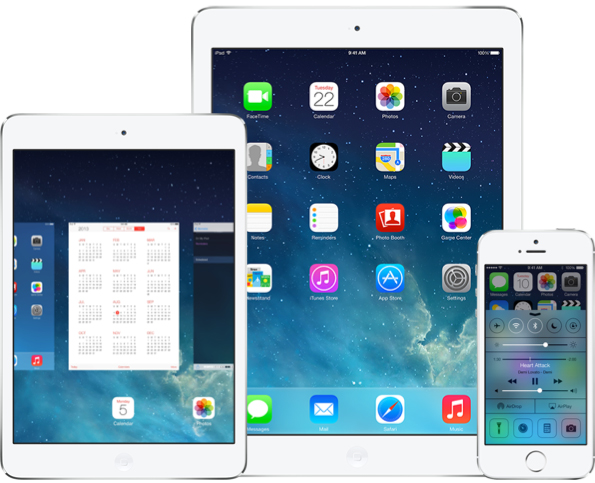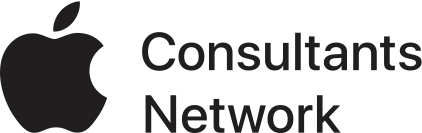2. Type the invitee’s email address in the Add Person field and press Return.
3. Click the pop-up menu with the invitee’s name and choose access privileges (View & Edit or View Only).
4. For each person you want to share the calendar with, repeat steps 2 and 3.
5. When you’ve invited everyone and set their privileges, click OK.
Invitation emails are sent from your iCloud email address to the participants you specified.
Share a calendar publicly
1. Click the Share button to the right of the calendar you want to share, then select Public Calendar.
Note: You can also share the same calendar privately. For instructions, see the previous task, “Share a calendar privately.”
2. To invite people to view the calendar, click Email Link.
3. Type one or more email addresses in the To field, then click Done.